 | How to recover abandoned baskets27 September 2024 | Cate |
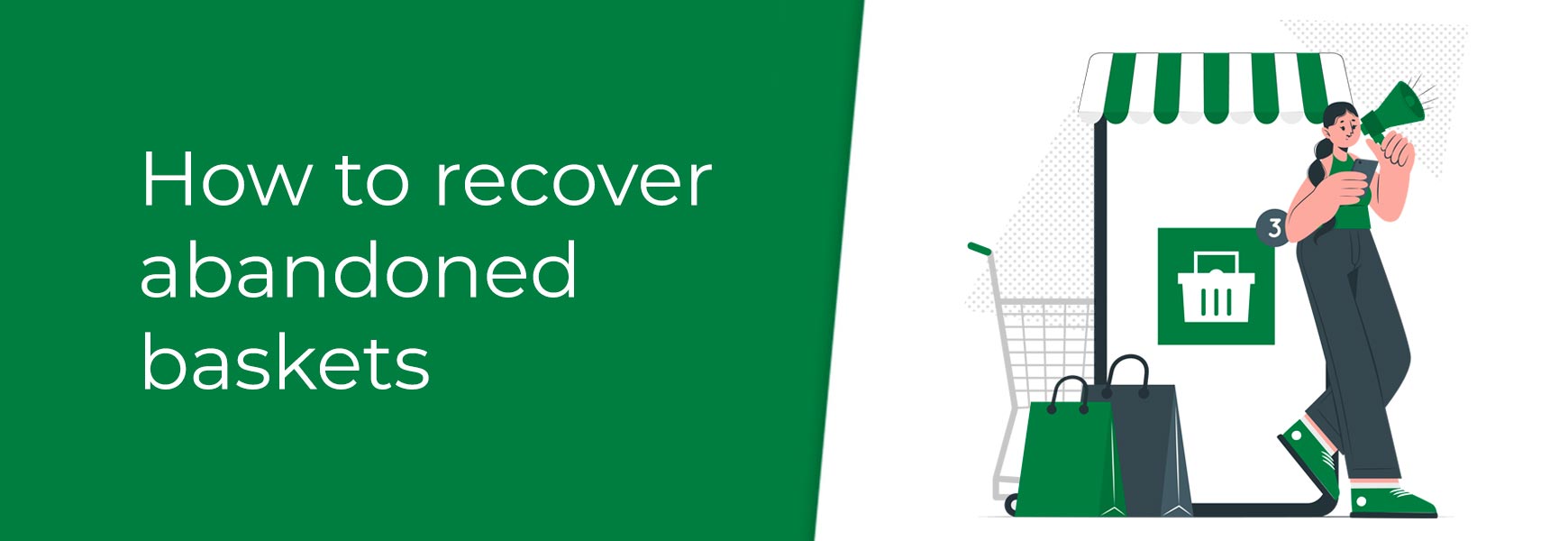
Year on year, research from Baymard Institute shows that nearly 70% of online shopping baskets are abandoned. There are lots of reasons why someone may abandon their order, including unexpected shipping costs, a coupon code didn't work, the checkout process was too complicated, they weren't offered the chance to checkout as a guest, their payment failed, or they simply changed their mind.
One industry standard marketing technique can be deployed to help counteract abandoned orders and that's automatic abandoned basket emails. These are sent out at a set time after the visitor leaves the site without completing their order. This email informs them that their basket is saved, should they want to come back and complete it.
Switching on abandoned basket emails
To switch on the automated abandoned emails, go to Settings > Settings > Orders tab > Order Abandonment and Follow-Up Emails section and set how long after the visitor’s order has been abandoned that you want their abandoned basket email to send in Abandoned basket email (days). For instance, you would add in 1 for the next day, which is the recommended setting, although you may want to test this for your specific brand.
Editing the abandoned basket email
The content of the abandoned basket email can be amended within the Email Content section in Languages. If you haven't edited this area before, we recommend having a read of our How to change the default text on my site guide to ensure you do it correctly.
If you haven't done so already, we highly recommend setting up the Email Wrapper for all your automated emails, so they are instantly recognisable as being from your brand. Our How to create an email wrapper for branded emails guide explains how to do this.
Advanced abandoned basket emails
If you're wanting to do a lot more with abandoned basket recovery, trigger multiple customised automated emails at different times to create a flow, and offer a more bespoke customer experience, we recommend connecting your site to Klaviyo. They are a flexible and feature-rich email platform that allows you to set up automated personal and order emails, email newsletters and post-purchase emails. Our How to connect Klaviyo to your online shop guide explains how to connect your Bluepark online shop to their platform.
Please note: If you choose to use Klaviyo for your abandoned basket emails, make sure you switch off the Bluepark abandoned basket emails, otherwise you'll send two emails.
Viewing abandoned orders on your site
You can view the orders that have been abandoned on your site by going to Orders > Unfinished Orders in your admin panel. In here, you'll see all orders that haven't been completed, including those that are currently in progress. Our Why you shouldn't ignore unfinished orders guide explains more about this area, why you may have orders in there, and what you need to be aware of.