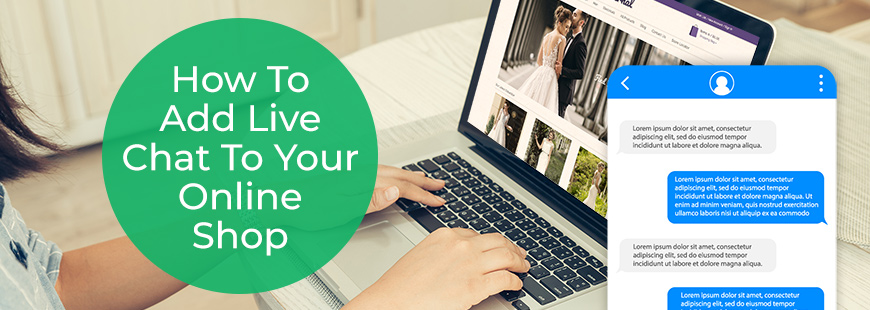According to a study by live chat specialists Zendesk, 92% customers feel satisfied when they use the live chat feature, compared to other communication options like phone (88%), email (85%), and web form (85%). Therefore, offering live chat on your online shop can help to increase conversions by allowing your customers to get answers to questions about your products at the exact time they're viewing them. There are a large number of companies offering live chat software to add to your website, so it's hard to know which one to choose. We've created our own guide to the ones that can easily be added to any Bluepark online shop to help you make a decision. Help ScoutWe use Help Scout's Beacon right here on bluepark.co.uk for our live chat, just have a look down to the bottom right of your browser window. Help Scout are known for their help desk software, which comes with live chat and instant answers built-in, as well as additional external plugins. All of their services are fully-integrated with each other, allowing you to manage customer emails, phone calls and live chats all from one place. Help Scout Beacon isn't available as a stand alone feature, but rather you pay for the whole help desk package, which has Beacon included. Prices start from $20 per month. Find out how to create and install your Help Scout Beacon. Once you've copied the code they provide, simply go to Design/Layout > Installed Themes and click into your Theme. In the Pages tab, scroll down to the Closing Body field and paste the code in, making sure you place it below any code that's already there. The Beacon will then appear on all pages of the site. Tawk.toIf you're just looking for Live Chat for your site, with no other features included, then we'd highly recommend Tawk.to. Not only do they promise that it will be FREE forever, it's easy to install and comes with simple customisation tools to blend it in with your site's branding. Find out how to create and install your Tawk.to Live Chat. Once you've copied the code they provide, simply go to Design > Installed Themes and click into your theme. In the Pages tab, scroll down to the Closing Body field and paste the code in, making sure you place it below any code that's already there. The live chat pop-up will then appear on all pages of the site. Please note: we recommend adding the following code immediately after the Tawk.to code in the Closing Body to avoid the Live Chat duplicating within the Quick View popup on category pages. 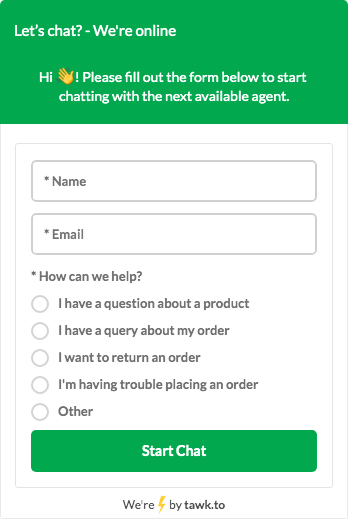 <style>body#quickview div.widget-visible { display: none !important; }</style> 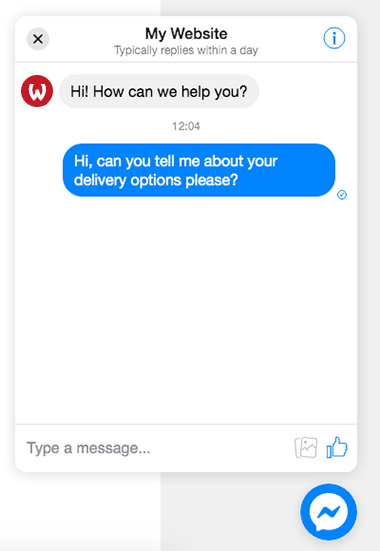 Facebook MessengerFacebook allow you to connect with website visitors via Messenger using their Chat Plugin. You must have a Facebook page in order to use this widget, the Messenger Chat Plugin cannot be used with a individual's profile. Anything beyond changing the colour, and the welcome message, can prove difficult for anyone without technical knowledge, so don't expect too much customisation. To create the code, go to Settings within your Facebook Page and click on Messaging. Click the Get Started button within the Add Messenger to Your Website section, proceed through the setup wizard, ensuring your website's domain is added in, and finally copy the code that's created. Once you've done this, go to Design/Layout > Installed Themes and click into your theme. In the Pages tab, scroll down to the Opening Body field and paste the code in, making sure you place it below any code that's already there. The live chat pop-up will then appear on all pages of the site. JivoChatJivoChat offers two packages, a free one and a low monthly-cost one. Both are available to use on all devices and come with a wide range of useful features. However, their paid-for Professional package offers additional features such as spam protection, targeted chats for higher conversions, chat transfer between agents and Google Analytics integration. Find out how to create and install your JivoChat live chat. Once you've copied the code they provide, simply go to Design/Layout > Installed Themes and click into your theme. In the Pages tab, scroll down to the Head Section field and paste the code in, making sure you place it below any code that's already there. The live chat pop-up will then appear on all pages of the site. 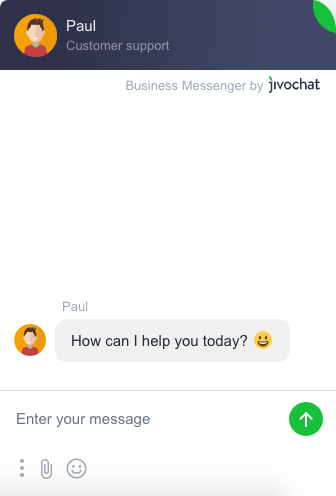 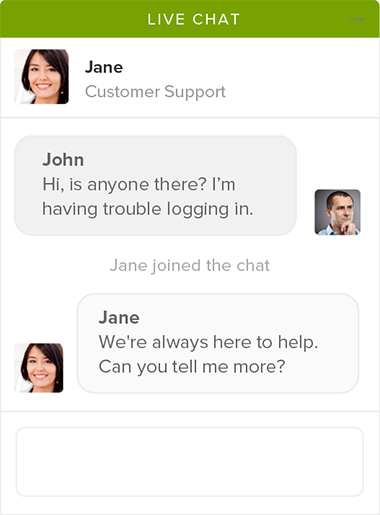 Zendesk ChatZendesk is a fully-featured CRM system, which offers live chat as part of it's software or as a stand-alone product. Their live chat Lite package is available for free for every customer but doesn't include any customisation features. Upgrade to one of their paid packages and take advantage of unlimited chats at any one time, conversion tracking and much more. Find out how to create and install your Zendesk Chat. Once you've done this, go to Design/Layout > Installed Themes and click into your theme. In the Pages tab, scroll down to the Head Section field and paste the code in, making sure you place it below any code that's already there. The live chat pop-up will then appear on all pages of the site. There are lots more companies offering live chat, but no matter which one you choose, please don't hesitate to get in contact if you're having trouble installing the one you want into your Bluepark online shop. Our support team will be happy to help. Try Bluepark for FREE for 14 daysFull access to everything including our support team, no card details required |
|
|