 | Going on holiday? Inform visitors when you're away28 June 2024 | Lisa |
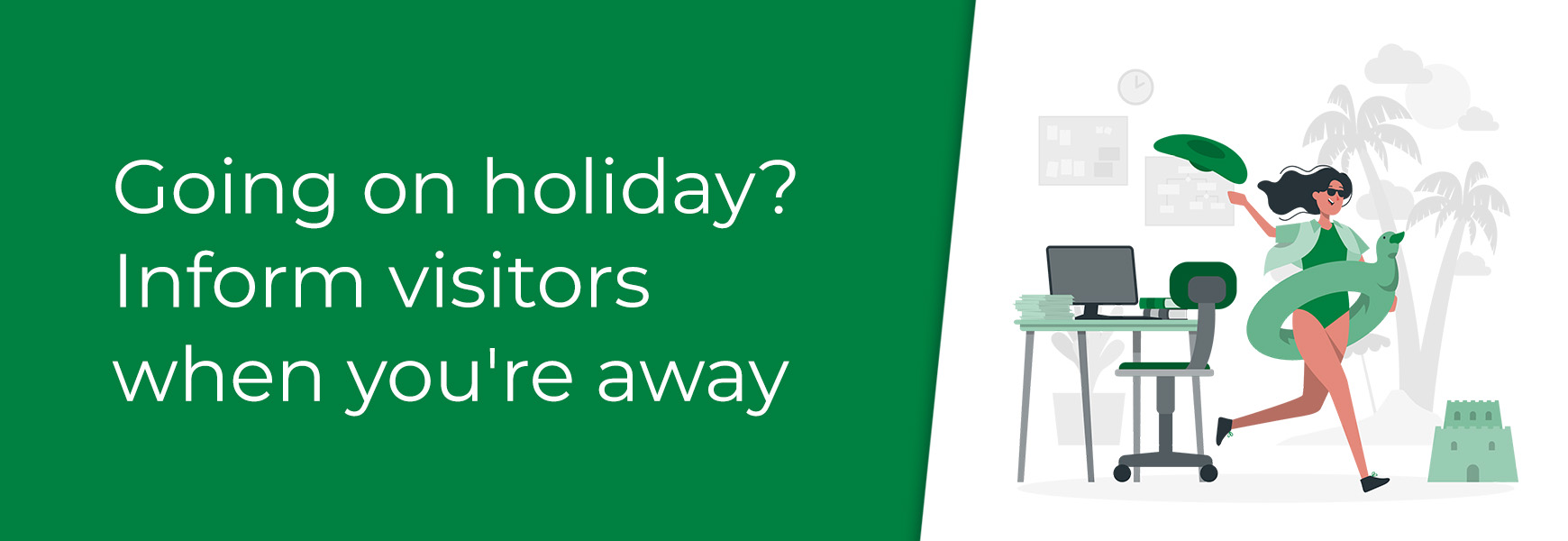
We understand the importance of maintaining a robust online presence. However, there's a common misconception that putting your website in maintenance mode, or disabling the checkout during holidays, is a harmless decision. In reality, this practice can have detrimental effects, not only on sales, but also on search engine optimisation (SEO).
Neglecting your website during your holidays can be a costly mistake. Some of these effects could be:
- Missed sales opportunities - This abrupt interruption can lead to frustration and drive visitors straight into the arms of your competitors. In today's fast paced ecommerce landscape, by switching off your checkout and stopping people from ordering, you risk losing valuable sales opportunities (both immediate and future) and potentially damaging your brand's reputation.
- Negative user experience - When visitors encounter a maintenance page, instead of the content they were seeking, it creates a poor user experience. This can result in higher bounce rates, decreased engagement, and ultimately, a loss of trust in your brand.
- SEO fallout - Search engines, like Google, continuously crawl websites to index content and determine their relevance to user queries. When your website is in maintenance mode, it sends signals to search engine bots that your site may be experiencing issues or is temporarily unavailable. As a result, your site's rankings in search engine results pages (SERPs) may suffer. Moreover, if your website remains inaccessible for an extended period, it could lead to de-indexing, meaning search engines may remove your site from their databases altogether. Rebuilding your SEO authority after such a setback can be a time-consuming and arduous process.
What should you do?
So, what should you do when you will be away, either on a holiday or on a unscheduled break? The best thing is to ensure the site is kept live, not in maintenance mode, and make sure people can still purchase. Then, make sure you keep visitors informed of changes to your normal service to manage expectations as they progress through. Once you're back from your break, you can process all orders that have come in. Below, we cover elements that can help with this.
Display on-site messaging
On-site messaging, such as a Slideshow banner, header message, pop-up and/or shopping basket and delivery page messaging about the intended break, will keep your visitors in the know. It's vital to include the dates of when you're away and what service they should expect during this time. If you wish to use a slideshow banner or pop-up, please follow our related blog posts below.
If you wish to display messaging within the Header, which covers all site pages, you can do this by using a empty Header Link (V2 only) or adding the information into the Header HTML of the theme (only recommended if you understand HTML / CSS and how these work on multiple devices). For other pages, such as your shipping & delivery information, shopping basket and checkout, a new block can be added to these layouts with your holiday information for your visitors to also see, if needed.
You don't need to over do it with this messaging, adding different sections to different pages, just remember that clear and visible information is better than many small bits of hard to find information.
Allow visitors to continue to purchase
It is highly recommended to still allow visitors to purchase on the site. Turning your checkout off would mean missed sales opportunities, not only whilst you're away, but also in the future. Stopping someone from purchasing will ultimately lead them to find what they're after elsewhere and, if they get a good experience from that company, they're likely to stay loyal to them for any future purchases, meaning you miss out.
Supplying fulfilment information within your messaging, including that you will despatch all orders on your return, is very important. This manages the customer's expectation and they will often be happy to purchase and wait for their order, rather than looking at a competitor.
Holiday mode
Although we strongly advise against it, if you do want to completely turn off the ability to go through checkout, meaning visitors can't order at all, this can be done within Integrations > Payment Options. On the Properties tab, the Primary Payment Processor option will show which provider you are currently using. Click this drop-down and select None.
If you are using Paypal as your primary payment processor, the Paypal logo will be displayed instead of the drop-down. Underneath this logo, click the View more options link, which will then display the drop-down and you can select None.
If you are using PayPal and/or Klarna as a secondary payment option, these need to be switched off too. You will also need to set the Accept Bank Transfers and Accept Cheques options to No and untick Credit Accounts, if you use offer these. Once this is all done, visitors will not be able to go through checkout.