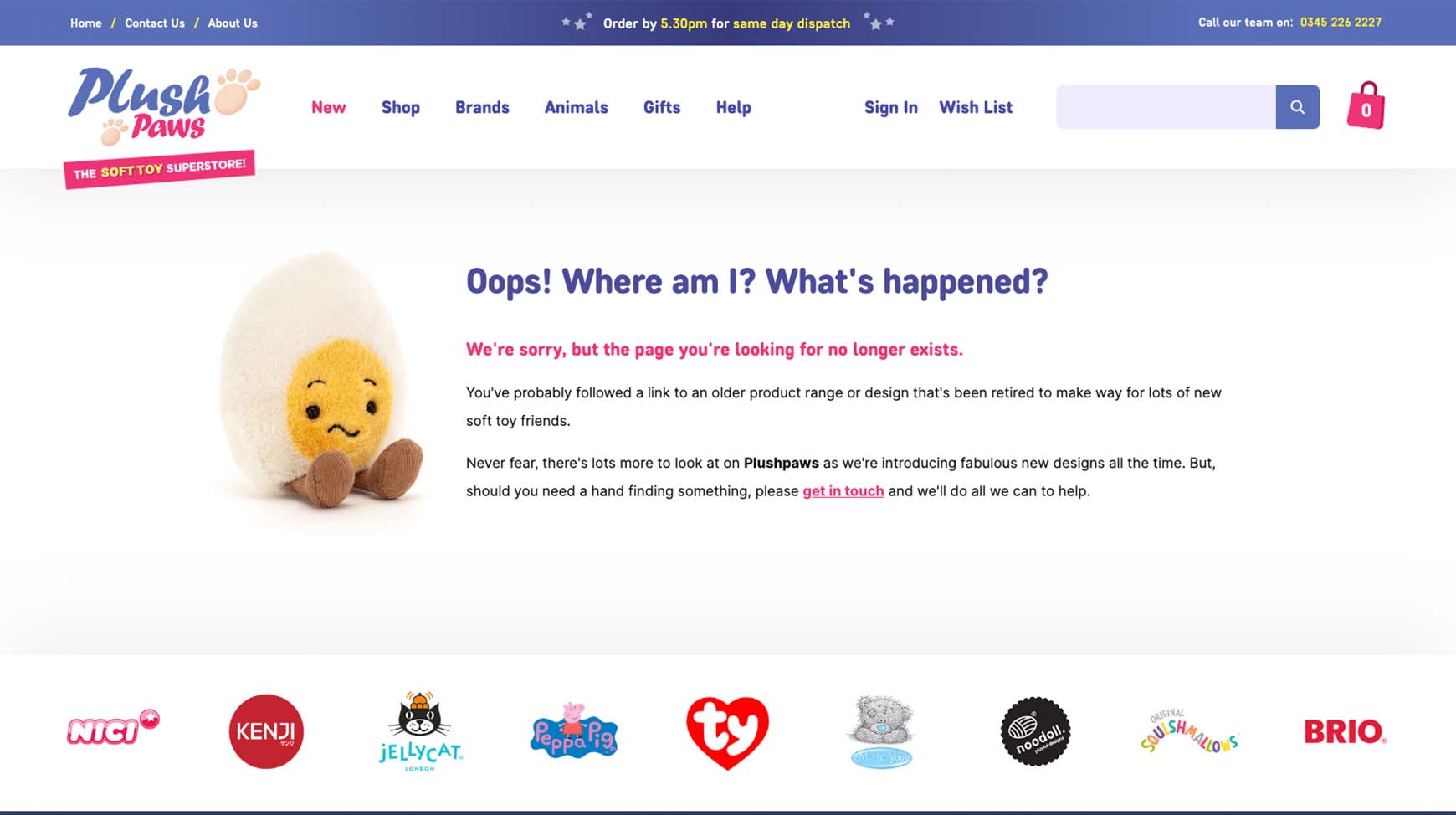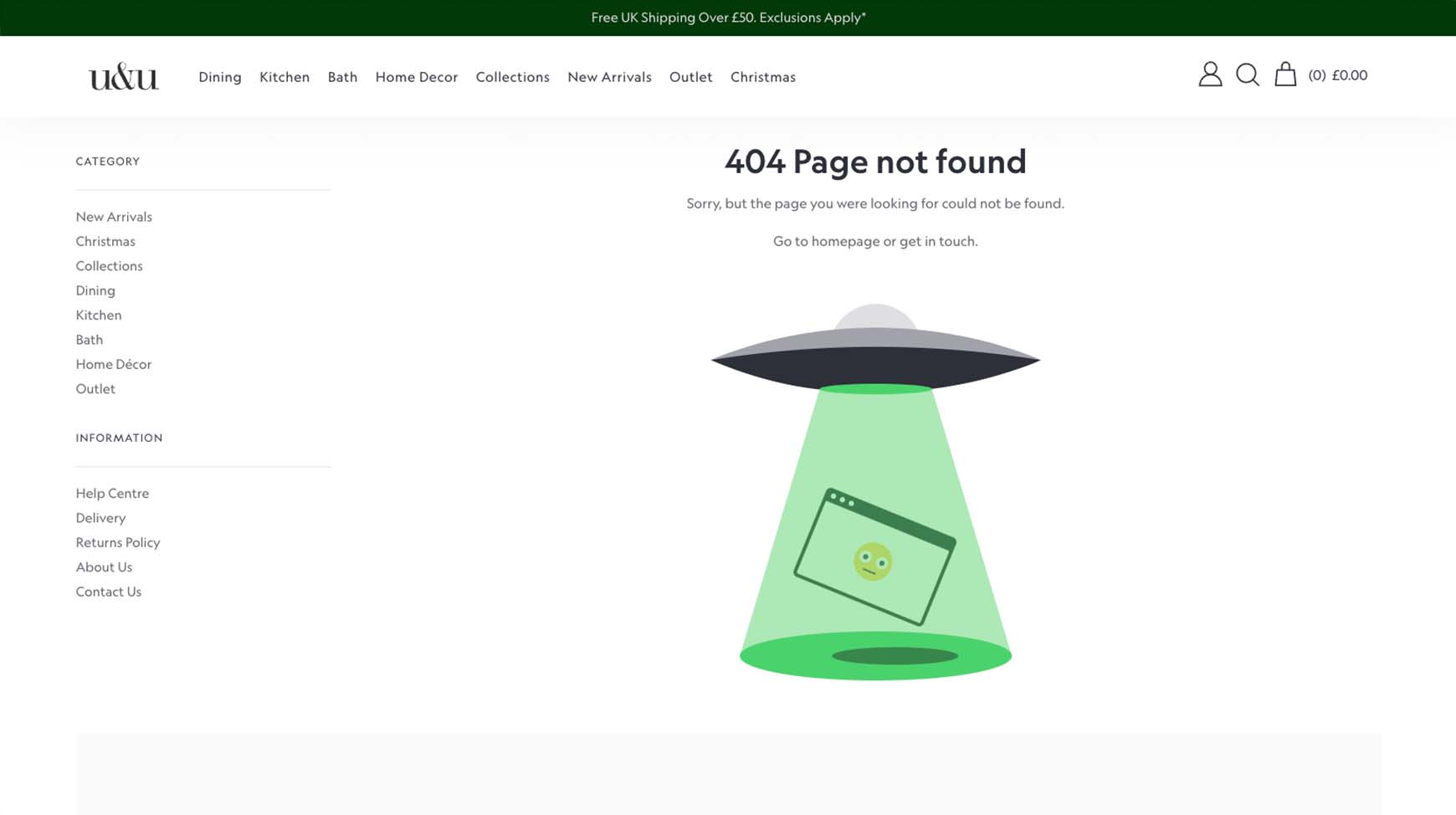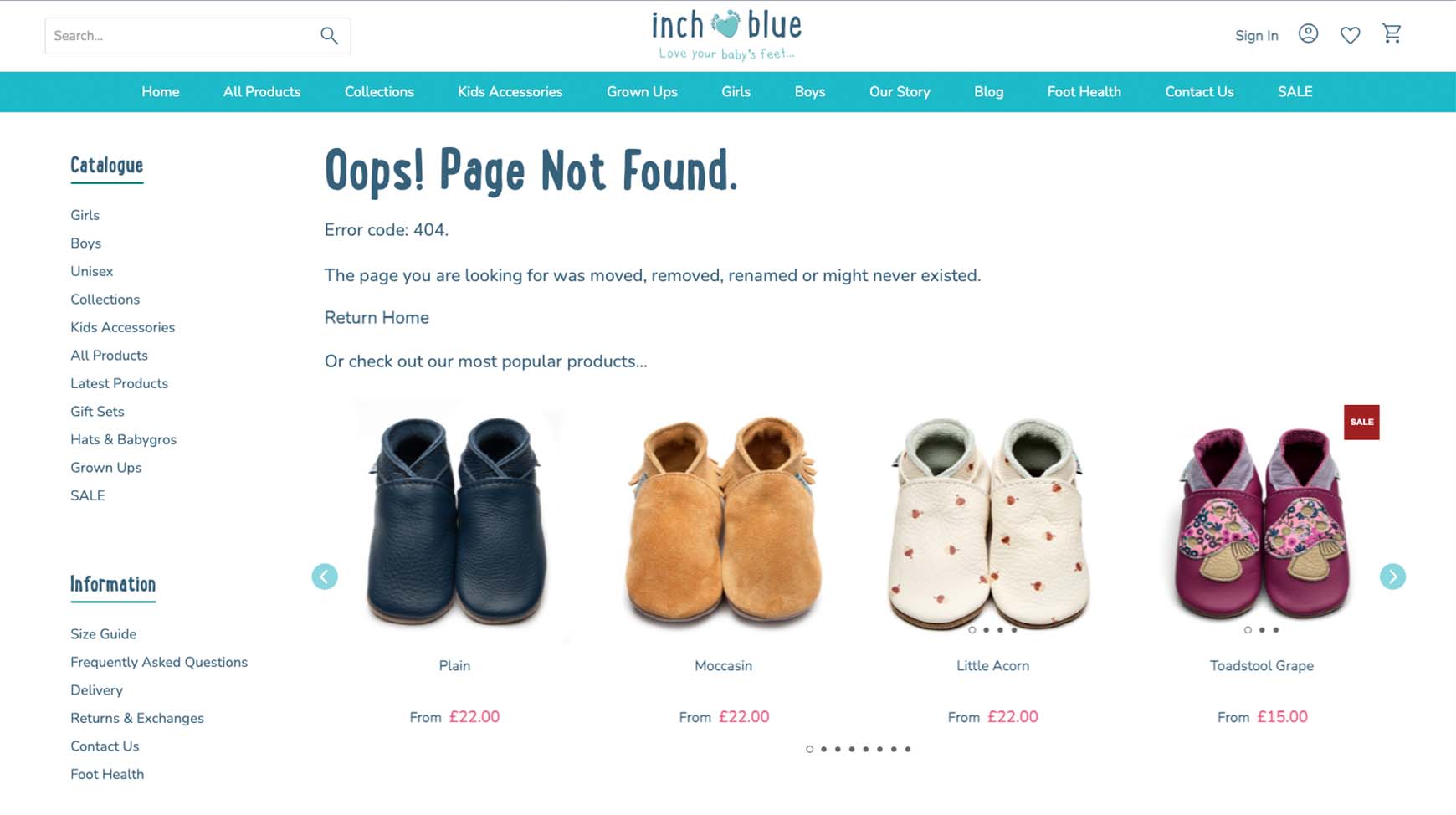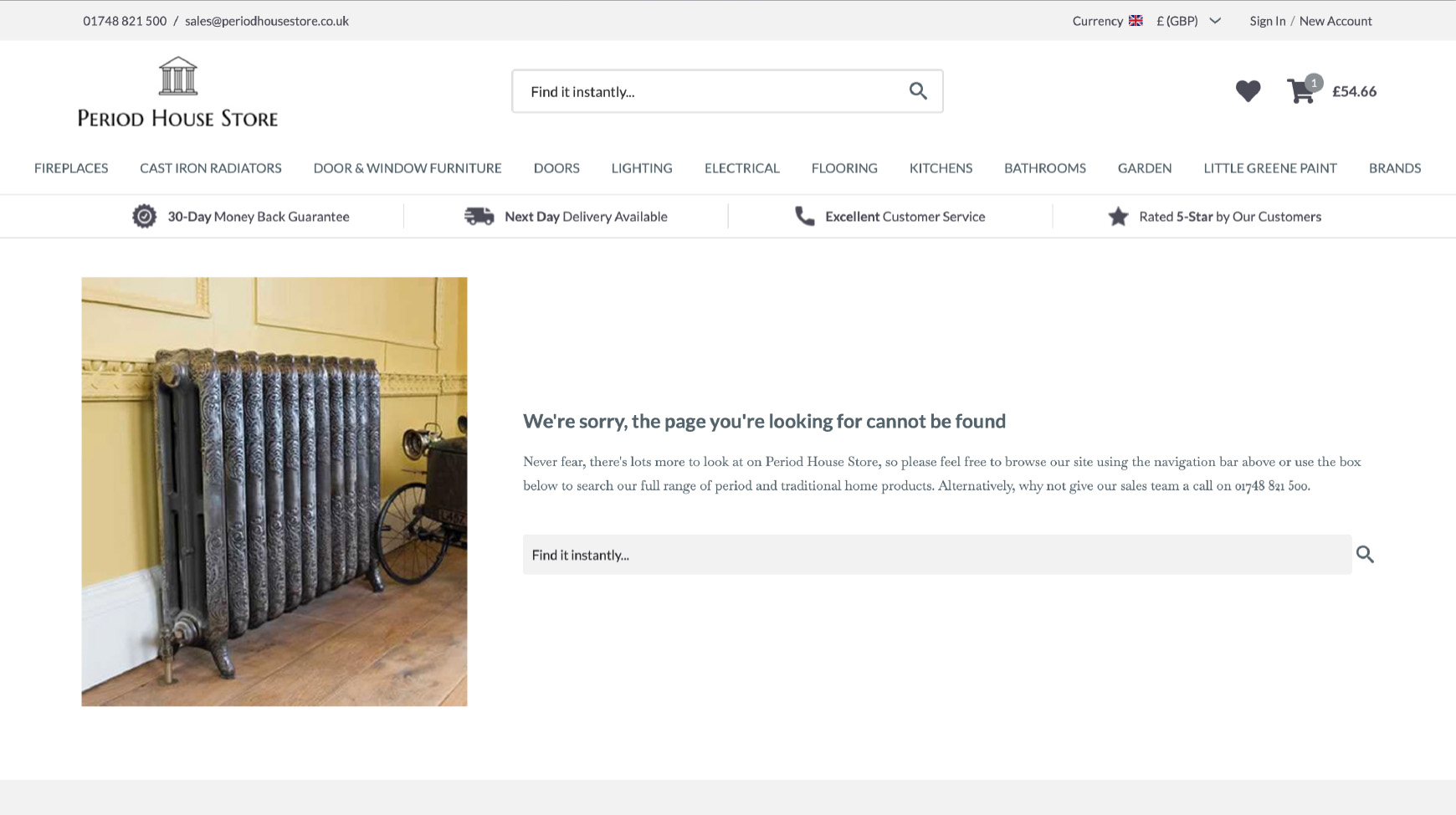A 404 page is what a visitor sees when the page they were looking for on a website can’t be found. This can happen when a visitor has entered a web address incorrectly, navigated to a page that has been removed from your site, or have clicked a broken link. Creating a unique 404 page provides a helpful user experience, and can be a great way to add personality to your online shop. How can a unique 404 page help?Having a unique 404 page can provide visitors with helpful information of what has happened and what to do next. This helps to keep them engaged with your site and encourages them to remain on your site, where they may still purchase. This then reduces your Bounce Rate (percentage of visitors who leave a website after viewing only one page) and Exit Rate (percentage of visitors who leave a site after visiting any number of pages) in Google. Reducing these rates may improve the SEO value of your site. Providing visitors with a positive experience, even when they can't find the page they were looking for, can leave them with a good feeling. Therefore, they are more likely to return to your site and possibly become a repeat customers. A unique 404 page that you've added yourself also maintains brand consistency across your site. This is because Bluepark displays a default 404 page, if a unique 404 page isn't defined. This page shows the basic information to a visitor about what has happened, including a returning link to the site and also a search function. However, as it has none of your branding on it, or any navigation options, visitors may thing they've been taken away from your site and will go elsewhere. Set up a unique 404 page
Examples of 404 pagesBelow are some examples of our customer's 404 pages. From witty, simple, or modern, they all contain the basic information needed to help visitors. Recommended reads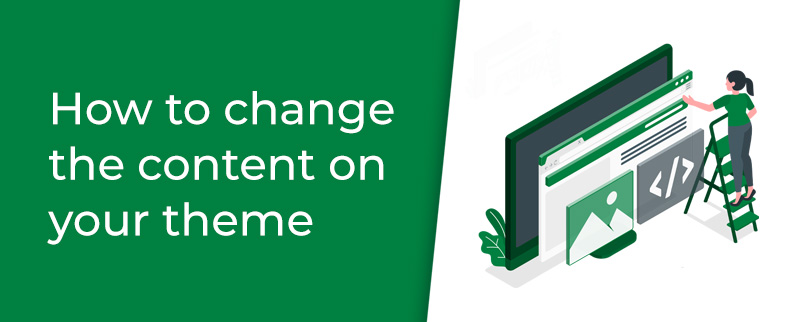 How to change the content on your theme Follow our step-by-step guide on how to change the content on your shop. 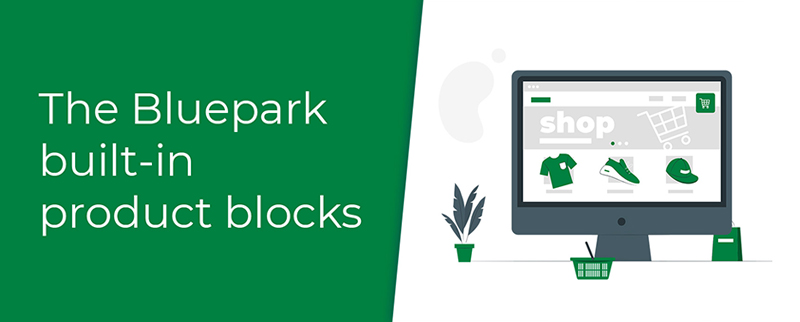 The Bluepark built-in product blocks Give your website a dynamic feel with Bluepark's built-in product blocks. Try Bluepark for FREE for 14 daysFull access to everything including our support team, no card details required |
|
|