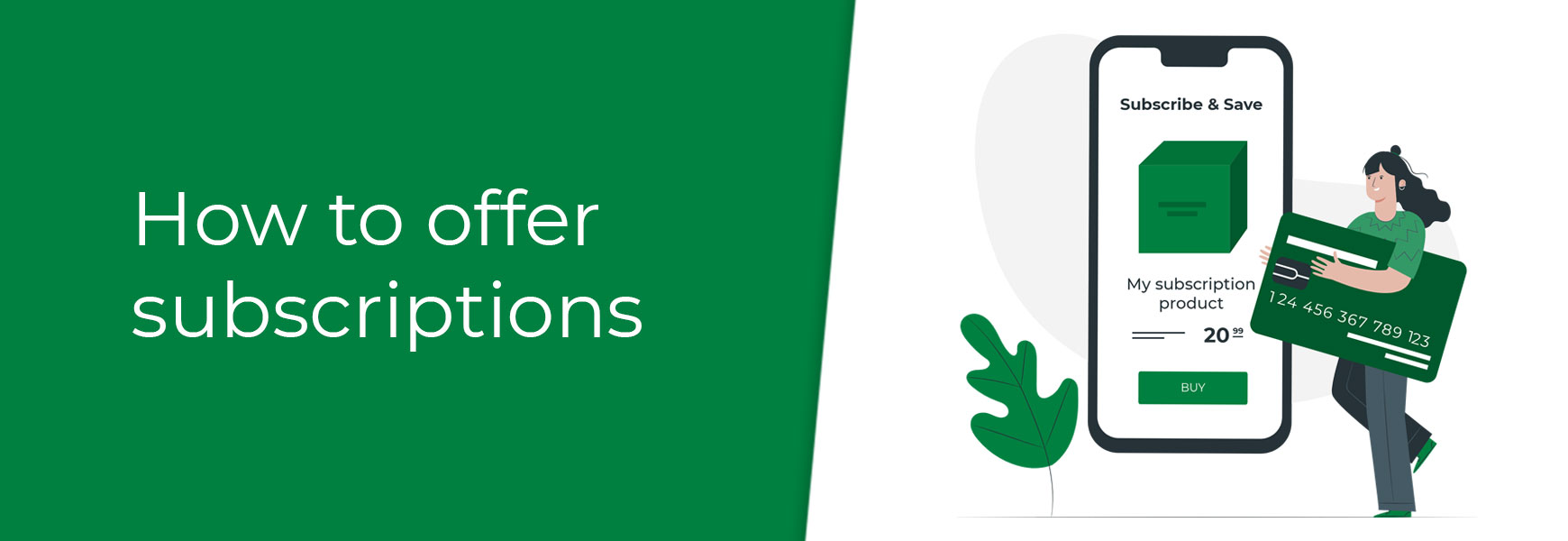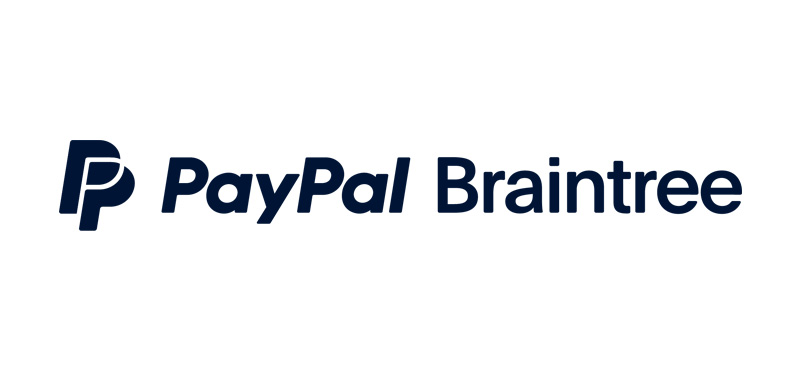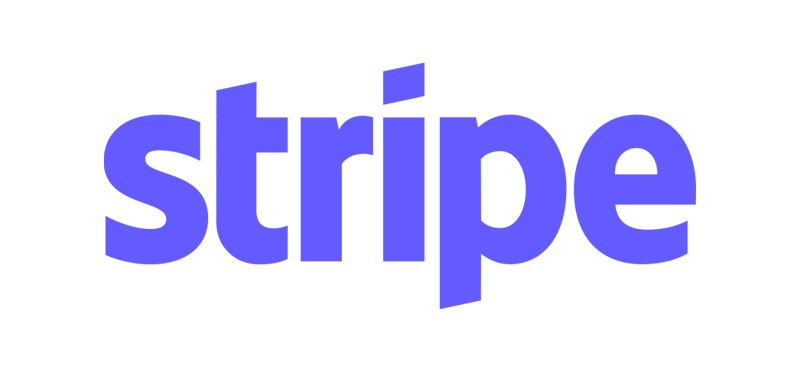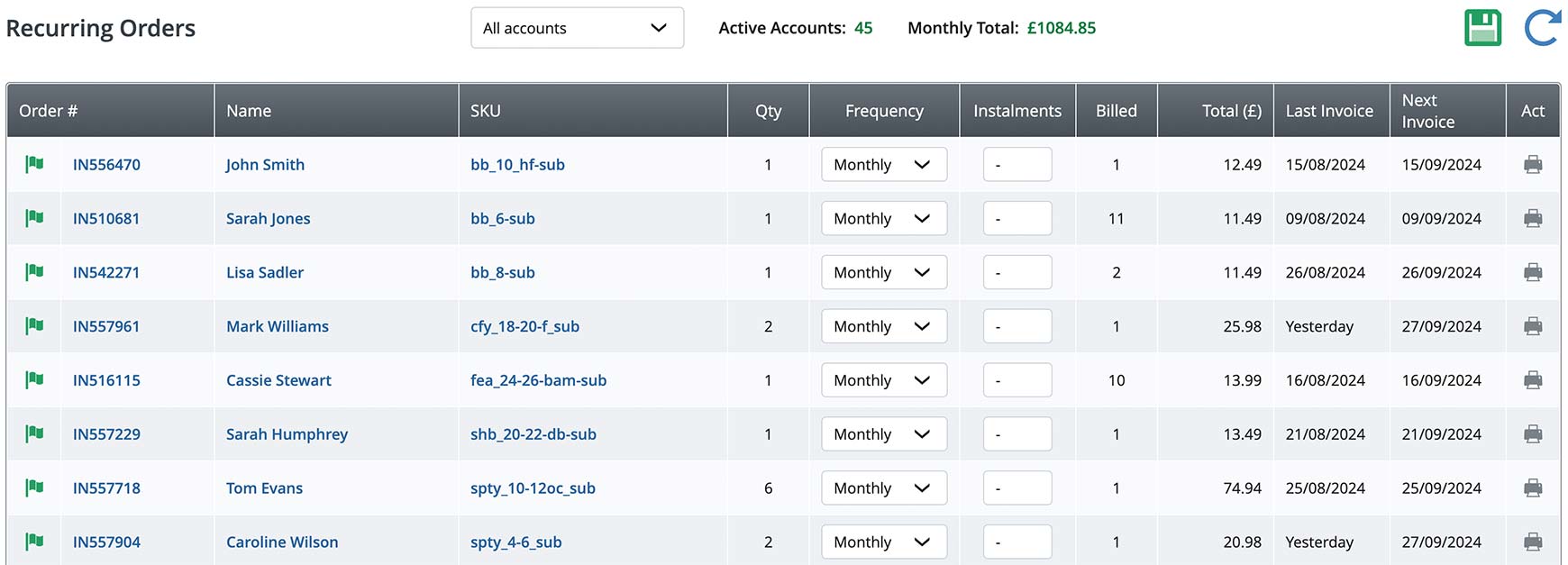Subscriptions are a great way to increase customer retention, improve customer loyalty, and create predictable revenue for your business. By selling products on recurring basis, you can spend less, both in money and time, on customer acquisition. However, choosing the right products, or combination of products, is vital to ensure you don't suffer from the novelty factor issue - where people sign up initially because it's new, but then cancel quickly because the novelty has worn off. Or, worse still, that the operational costs of providing the subscription far out way the benefits. Subscriptions on BlueparkThe Subscriptions feature comes built into your Bluepark online shop, there's no need to install or plugin a separate app. Subscription products are managed alongside all other products, in exactly the same Product Editor, and subscription orders are managed alongside all other orders, within Orders. Therefore, there's no need to log into another platform or app, you can simply manage subscriptions as you do other products and orders. Subscription requirementsTo be able to offer subscriptions on your online shop you need to be using a payment gateway that provides a recurring billing option. On Bluepark, you can accept recurring billing via Stripe and Braintree. If you are not using one of these gateways, you will need to switch in order to offer subscriptions. Setting up subscription productsOnce your Primary Payment Processor is set to one of the required payment gateways, you will see two new settings within the Values tab of the Product Editor. These are called Billing Frequency and Instalments.
Billing Frequency is where you set the frequency of when the subscription product is offered. By default, this is set to Once Only, meaning that the product is purchased as a one-off and isn't a subscription. To set it to a subscription product, choose either Monthly, Quarterly or Annual to set how often it will be billed. Instalments is where you set how many times the product is charged for and sent out within the subscription order. By default this is set to Unlimited, meaning the subscription will continue until the customer or the shop owner cancels it. You can, however, set it from 2 up to 60. So, for instance, you could set Billing Frequency to Quarterly and set Instalments to 4 and the customer will be billed every three months for a year and then the subscription ends. The Loyalty Points option below these settings will have also changed from a simple tick box to a drop-down. Here, you will be able to set whether loyalty points are offered on the Initial Order Only, Initial and Recurring orders or None, for not at all.
Recurring billingBluepark will automatically run billing cycles on a daily basis, in the early hours of the morning, to take payments for subscription orders that are due for that day. Orders that have been successfully paid for will then automatically appear within Orders to allow your team to process them along with all other orders. The customer will automatically receive a Billing Successful email to confirm that the payment has gone through. Should a transaction fail, for any reason, an email is sent to the customer asking them to ensure their payment details are correct and explaining how they can update them, if necessary. Further email reminders will be sent every 3 days until the payment has been taken successfully. An email detailing failed transactions will be sent to the Default Email Address set in Settings > Website tab, as they occur. The Billing Success and Billing Failure emails that are sent out to customers can be edited and reworded within the Language Manager. Our How to change the default text on my site guide explains how to change this text and important things to look out for, which we recommend reading before making any changes. Managing subscription ordersWhen an order is placed for a subscription product, it will appear in Order > Recurring Orders. In here, you will find all recurring orders, the number of products ordered, the frequency of payments, and the required number of instalments. The Frequency and Instalments can be altered at any time, should you need to. If the product price changes, the customer will automatically be charged at the new price for future transactions.
Cancelling a subscriptionIf the customer wants to cancel a subscription, they will need to contact you to request this to be done. We recommend creating a form especially for this. To set the subscription to cancelled, either go to Recurring Orders, click on the Order Number for that customer, or go to Orders, search for the customer via their email address, and select Initial Order in the Type drop-down at the top. Then, once in the Order Processor, set the order to Cancelled at the top and save.
Ideas for subscription productsIf you're struggling to think of products you could sell on subscription, we've put a list together of a popular products that are often sold this way.
Try Bluepark for FREE for 14 daysFull access to everything including our support team, no card details required |
|
|