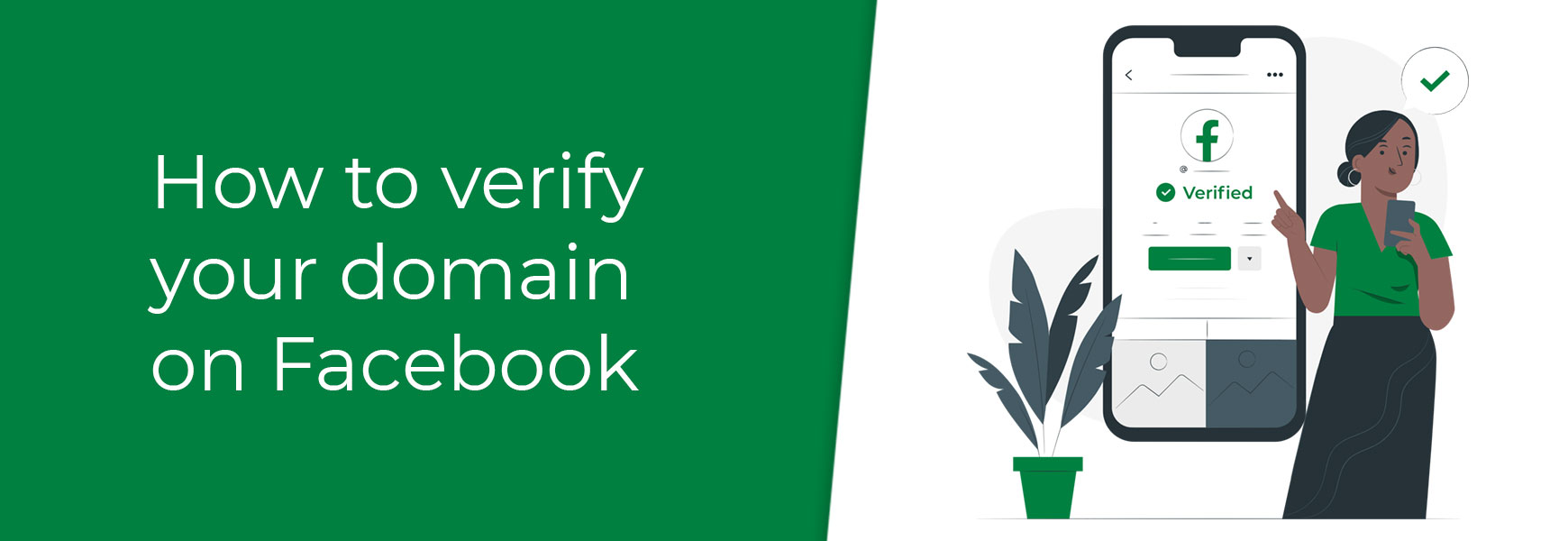In a move to control user's privacy, Apple's latest release iOS 14.5 will bring in a significant change to the way it allows apps, such as Facebook, to track users' details and movements. Their App Tracking Transparency (ATT) will result in a pop-up asking whether the user is happy to allow the app to track their data. By opting out, this will result in the user not receiving personalised ads whilst on that app. How does this affect your business?If you advertise on platforms, such as Facebook, you will find it more difficult to target people based on behavioural factors, such as websites visited, pages viewed, and even videos or content engaged with. This is because, if someone opts-out of tracking, these platforms won't be able to collect and use this data to allow you to target users based on their previous interactions in your ads. It's important to remember that currently this change will only affect those using iOS 14.5 and above on iPhones and iPod Touch devices. Will Facebook still track these users?Facebook has already introduced a new Aggregated Event Measurement, which tracks the users that have opted out of personalised tracking. This will track what they're doing but there will be nothing personal to attach that data to, such as their user account or email address. This means statistics of what those who have opted out are doing on Facebook will be more generic. Do I need to do anything?Facebook recommends that anyone using Facebook Pixel should verify their domain. This can be done using the instructions below.
What will show in Facebook Events Manager?When viewing your Facebook Pixel in Events Manager, you'll see a new tab next to Pixel/Conversions API (where you see the different events being tracked on your site). This is the Aggregated Event Measurement tab and, once Apple releases its changes for iOS 14.5, you'll start seeing data from opted-out users for these events.
Facebook will limit domains to eight conversion events for Aggregated Event Measurement and will use standard events, unless you configure your own. You can find out more about this on Facebook here - https://www.facebook.com/business/help/721422165168355. Try Bluepark for FREE for 14 daysFull access to everything including our support team, no card details required |
|
|