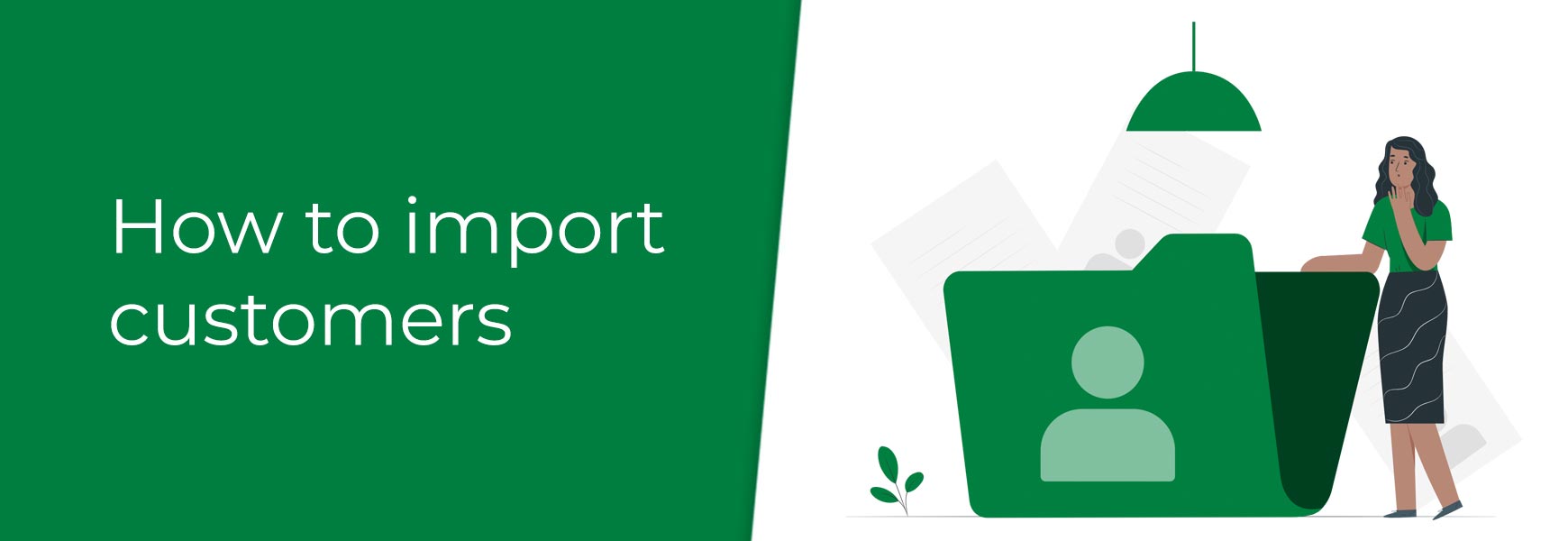If you're migrating your online shop from another platform, then you'll want to bring over your customers' details to ensure they can still access their accounts and checkout quickly on your new site. We've put together a quick step-by-step guide to help you import your customers into your new Bluepark admin panel, ready for when you go live. Step 1: Export your customer data from your current platformWhat you'll be able to transfer over will depend very much on what you can extract from your current platform. If there is an option in the customer export area to include all customers or all customer details, then make sure that is selected. Run through the export process and save the file to your computer. Step 2: Import your customer data into Bluepark
Please note: the column headers must remain the same in the Users file exported from your Bluepark site. Any changes to these will result in the data being imported in incorrectly. Updating your current customersYou can also use this guide if you're already with Bluepark and want to add a new list of customers to your online shop. It can also be used to update your current customer list with new details, such as assigning a number of customers into a new User Group. Simply download your current Users and use this as a template. Things to be aware ofOnce you've clicked on the Import from CSV File button in the User Manager, you will see two tick boxes appear at the top right, as shown below.
The Send Emails option will automatically send the New Account email to all of the new customers you import. Make sure you untick this before doing your import to avoid this happening. The Update Existing Users option will automatically update any details you change on an exported User file. Make sure this is unticked before doing your import if you don't want this to happen. Need help?If you have any questions or concerns about importing your customers, please do not hesitate to get in touch with our knowledgeable Support Team. We're always on hand if you need help. Related ArticlesTry Bluepark for FREE for 14 daysFull access to everything including our support team, no card details required |
|
|