The Facebook Pixel is simply a piece of code that sits in the background of your site and sends data back to Facebook for analytics and targeted marketing. If you're planning to post Facebook and/or Instagram ads, or you simply wish to track people interacting with your online shop, it is important to add the Facebook Pixel to your site. This will allow you to track clicks and conversions, build targeted audiences for future ads and remarket to people who have already taken some kind of action on your website. To setup Facebook Pixel on your Bluepark online shop, please follow the instructions below. Create a Facebook Pixel
Add the Facebook Pixel to your site
Verifying your domainYou need to verify your domain on Facebook in order to complete the process and ensure Facebook can pick up as much data as possible. Please follow our guide below. Recommended reads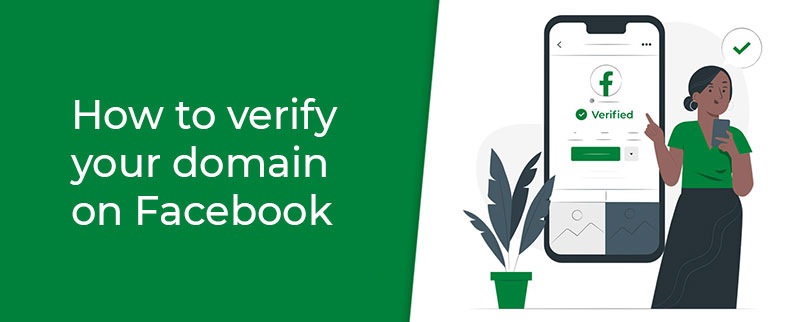 How to verify your domain on Facebook Facebook recommends when using Facebook Pixel, to verify your domain to ensure users are tracked through their new Aggregated Event Measurement feature. 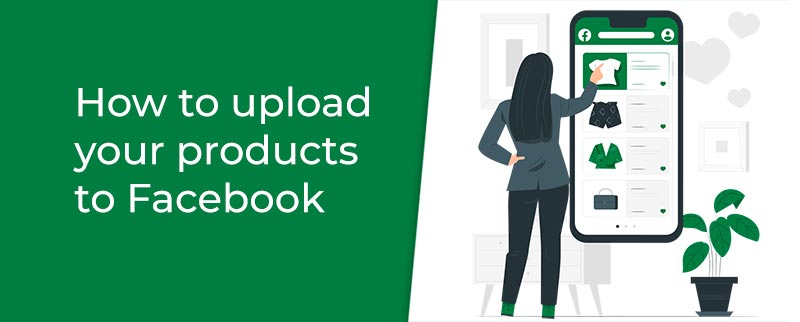 How to upload your products to Facebook Find out how to create a Facebook Business Account and setup a product upload to allow you to create dynamic product ads on Facebook and Instagram. Try Bluepark for FREE for 14 daysFull access to everything including our support team, no card details required |
|
|


