 | Tools to help customers find products fast24 September 2024 | Cate |
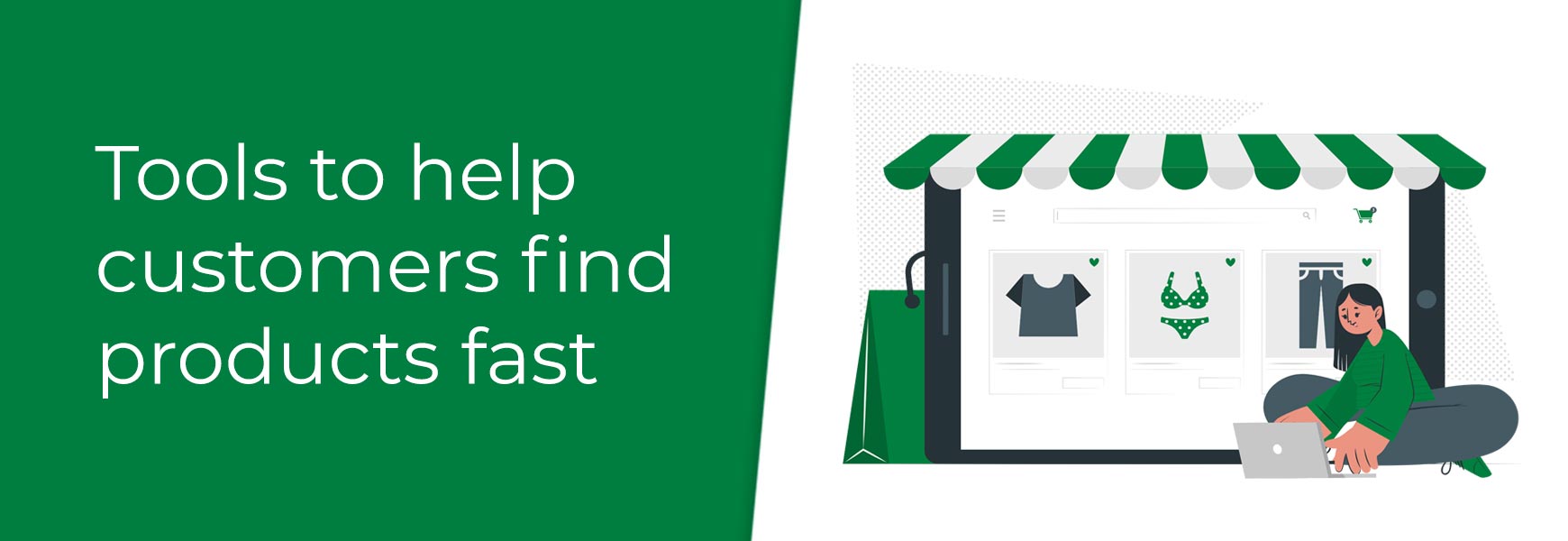
With an online shop, getting visitors to products they actually want to buy as quickly as possible is vital for driving sales. If they can't find what they're looking for in a couple of clicks, they'll go elsewhere. On any ecommerce website, there are a range of tools to help you achieve this and we've put these together below for how to set them up on Bluepark with our built-in features.
Create categories
The most obvious way to help visitors find products is by sectioning them up in categories. There are specific best practices for categorisation that we recommend you follow as best you can, as outlined below.
Keep the number of top level categories to 10 or less
This helps to reduce initial confusion. When someone lands on your website, one of the first things they will look at is your top level categories listed in the Navigation bar at the bottom of the site's Header. If you have too many top level categories, there's too much information for people to take in quickly, and they'll often be unsure of which category to go into first to find the products they're looking for.
If you sell a lot of different products, look at sites like Currys, Superdrug, and even eBay, who have just 10 actual product categories in their top navigation, for inspiration. Also, look at your competitors' sites for further inspiration on the best way to categorise your products.
Limit the number of clicks from top category to product
This refers to the number of sub-categories you have to go through to get to a list of products. Imagine you have a top level category with 6 sub-categories in it, each of those then have sub-categories in them, and each of those then have sub-categories in them, then the customer has to click 4 times before even seeing any products. This is too many clicks.
A better option would be to have a top level category with 6 sub-categories in it and all products are then listed within those 6. Then, offer product filtering to allow customers to drill down to exactly what they're after, if they want to. This is important to ensure visitors can get to the products they want to purchase as quickly as possible.
Each category should have 10 or more products in it
This is the same psychology as making sure supermarket shelves are stocked well. When shelves, or indeed categories, look half empty, people think the business is in trouble or doesn't offer the products they want. This will cause them to mistrust the business and they will often hesitate to spend money with them. By following the principals above, having more products in a category should happen more naturally.
Add a mega menu
The best way for visitors to access your categories are via the Navigation bar (top navigation) that sits at the bottom of the Header on the website. Once you've created your categories, you need to ensure your top navigation is optimised for the easiest way to access your products. The best way to do this is via a Mega Menu - large drop-downs from the main top level categories.
Again, look at competitors' sites to see how they do their mega menus for inspiration of how to set yours up. Our guide below explains how you can set up standard mega menus or more flexible, personalised ones to ensure they're optimised as best they can be, including adding images and banners to highlight offers and specific categories.
Allow visitors to search
Don’t be tempted to turn off the site search function. It’s not only a helpful way for your customers to look for products quickly, but it’s also a great tool to learn what your customers expect to find on your site. If one of the most searched phrases is a product that you don’t stock, see if you can add it to your catalogue. It’s all about supply and demand!
You can also utilise the Keywords field in the Tags tab of each product to ensure specific products are displayed in search results when a certain search term is used. For instance, if you sell parts for appliances, you can add the relevant model numbers for all the different appliances a certain part will work with.
Allow visitors to sort products
Once visitors land on a list of products, its best practice to offer them sorting options for how they want to display the products. Some visitors may want to see your top sellers first, others may want to see the cheapest products first, and others may want to see the newest products first. The Sort feature is turned on by default but, if you don't see it on your site, go to Settings > Settings > Catalogue Options tab and tick Allow sorting, Allow sort by "Newest" and Allow sort by "Top Sellers".
Offer product filtering
You've probably seen product filtering (also know as faceted navigation) on lots of online shops, including Marks & Spencer and John Lewis. This is where a customer can refine a list of products by ticking boxes next to certain criteria. This could be colour, length, size, brand and price for dresses or screen type, features, screen size, brand and price for televisions.
Providing effective refining options for your products can make a big difference to the visitor experience. It allows them to reach the products they want to purchase much quicker by narrowing the results down to those with the features they are interested in.
Filters are created using Options, Attributes, and Brands, as well as the pricing. Make sure your filters are relevant to both your products and your customers. Take the time to find out what your customers feel are the important features of your products and are likely to want to filter by.
Create a product finder
The Product Finder is a powerful tool to add to your homepage, if you sell products that are defined by specific criteria, such as Make, Model and Part. Visitors can quickly select from a set of predefined options to find the product they're looking for without leaving the page. It isn't designed to replace your top navigation, but rather to enhance the user experience.
Common industries who use product finders are car manufacturing parts, printer ink cartridges, and kitchens. However, this feature can also be used as a Gift Finder on gifting websites or at certain times of the year, such as Christmas. The Product Finder is available on the Business and Enterprise packages.
Highlight products on other pages
Using Bluepark's built-in Product Blocks will help to drive sales by displaying relevant products on specific pages. Product Blocks, such as Top Sellers, Latest Products, and Featured Products can be displayed on the homepage to engage with visitors as soon as they land on the site. Related Products and Also Bought can be added to the product page to help with upselling and cross-selling. You can also use Selected Products to feature certain products with blog posts.